Many of us have been facing this kind of problem while we are brought a new laptop! and Ask what ? there is only one partition in the preinstalled OS hard drive.
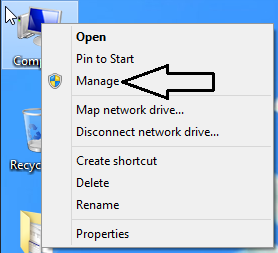
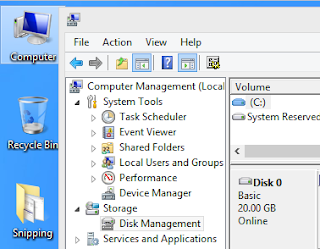
Step 4:Right Click on C Drive Then Click Shrink Volume Option
Step 6: Now a 2GB Partition Is Successfully Created Without any File System (NTFS/FAT)
Step 7: Now we are going to create a file system within this unallocated partition
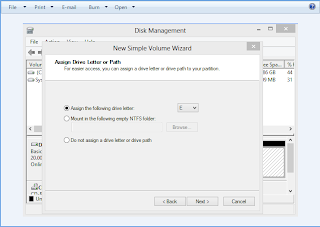
What Is the Advantage of having Multiple partition in your laptop
- You Can Organize your data by there data type
- Easy to find a data in organize hard drive
- You Can Protect Your data ! against your virus affected hard drive
- Easy To Recover data in Organize Hard Drive
- Boost Your OS Drive Speed
This Process Can Make A New Partition From C Drive Without Loosing Your Important Data
To Create a New Partition In Your Windows 8 / 7 Laptop. Follow The Following Steps...............
Step 1: Right Click On My Computer Icon On Desktop & Then Click Manage Option
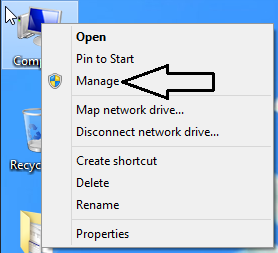
Step 2: Click On The Disk Management Option
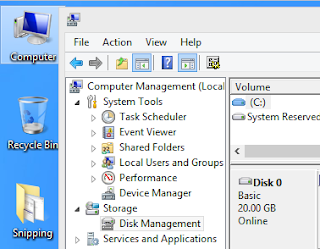
Step 3: Right Now i Have a 19.66 GB In C Drive and i Want to Create a New 2GB Partition For Office File Storage.
Step 4:Right Click on C Drive Then Click Shrink Volume Option
Step 5: Enter Your New Partition Size Like i want a 2GB Partition That's why i'm entering a 1024x2 =2048 (2GB) !
Step 6: Now a 2GB Partition Is Successfully Created Without any File System (NTFS/FAT)
Step 7: Now we are going to create a file system within this unallocated partition
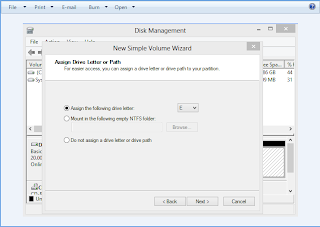










No comments:
Post a Comment