Fatel Error : No Bootable Medium Found ! System halted
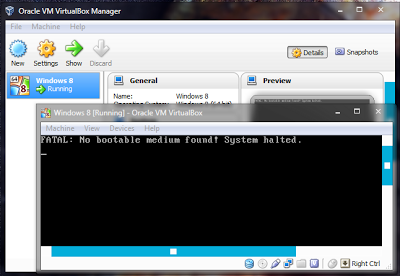
Many of you have seen this kind of problem while configuring your virtual box to windows. this things happens only because of your's virtual box couldn't find out the optical drive (CD/DVD Drive) . To resolve this problem you need a iso image file of a operating system either a software which mount that image file on your os.
Step 1: Select the preconfiguration windows 8 file then click on Start Button
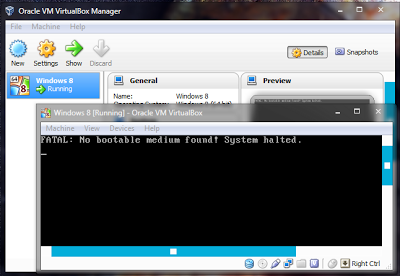
Step 2: Click On The Choose Virtual CD/DVD File Option


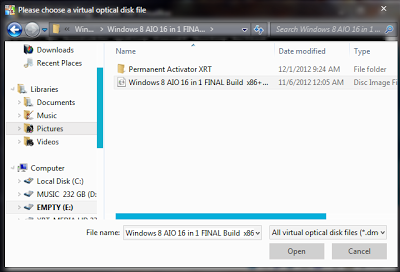


No comments:
Post a Comment